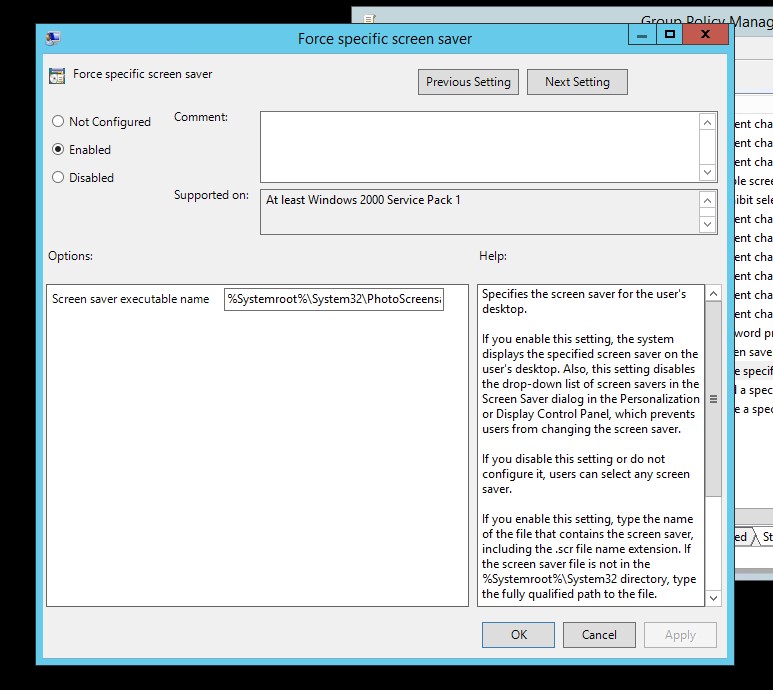This article explains the steps required to use the default Photos screensaver to display branding/corporate images
1) On reference computer, configure the default Photo screensaver including location. This is done because this value is stores as an encrypted value within the Registry. In the article C:\Winstoredranding\Dundermifflin is used.
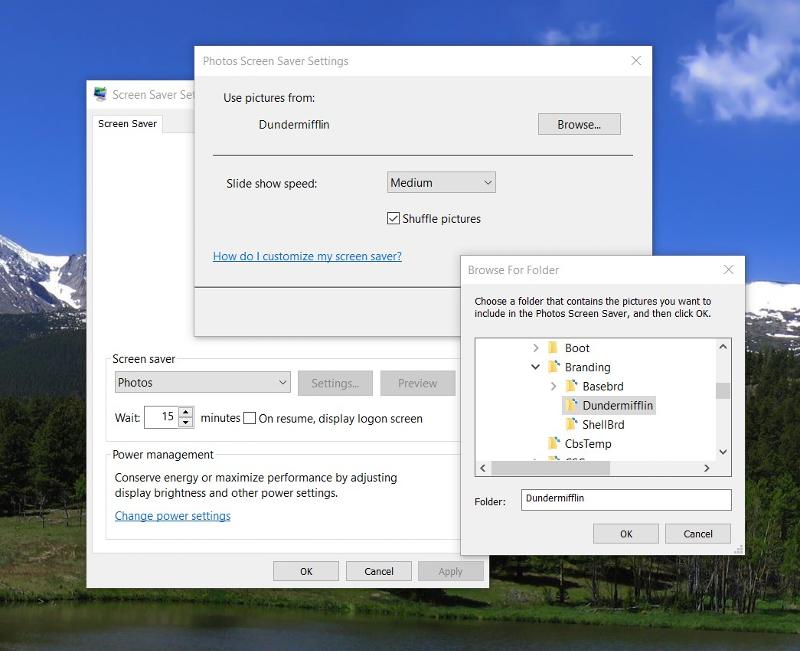 2) Open Regedit and browse to HKCU\SOFTWARE\Microsoft\Windows Photo Viewer\Slideshow\Screensaver and record value for EncryptedPIDL
2) Open Regedit and browse to HKCU\SOFTWARE\Microsoft\Windows Photo Viewer\Slideshow\Screensaver and record value for EncryptedPIDL
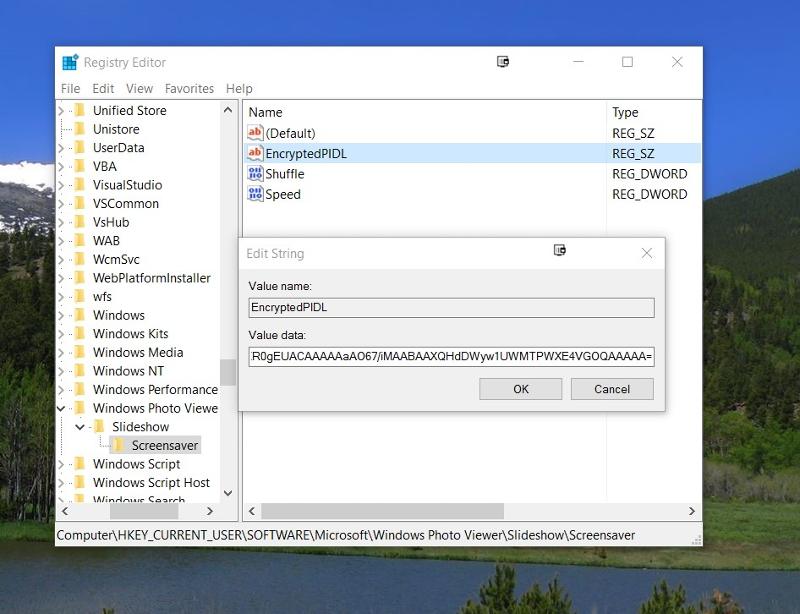 3) Store images that will be used for the screensaver in a network location The Domain DFS is perfect for small
3) Store images that will be used for the screensaver in a network location The Domain DFS is perfect for small
files like these
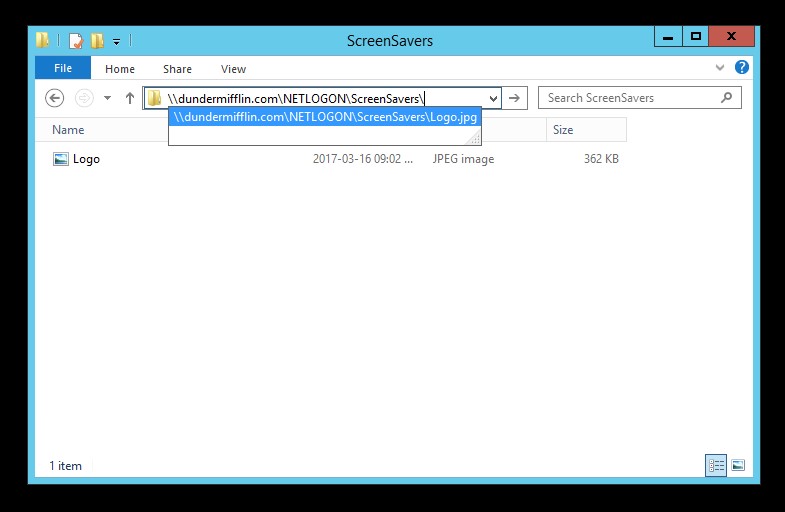 4) Create a new policy and add the EncrypedPIDL registry value to User Configuration > Preferences > Windows Settings > Registry
4) Create a new policy and add the EncrypedPIDL registry value to User Configuration > Preferences > Windows Settings > Registry
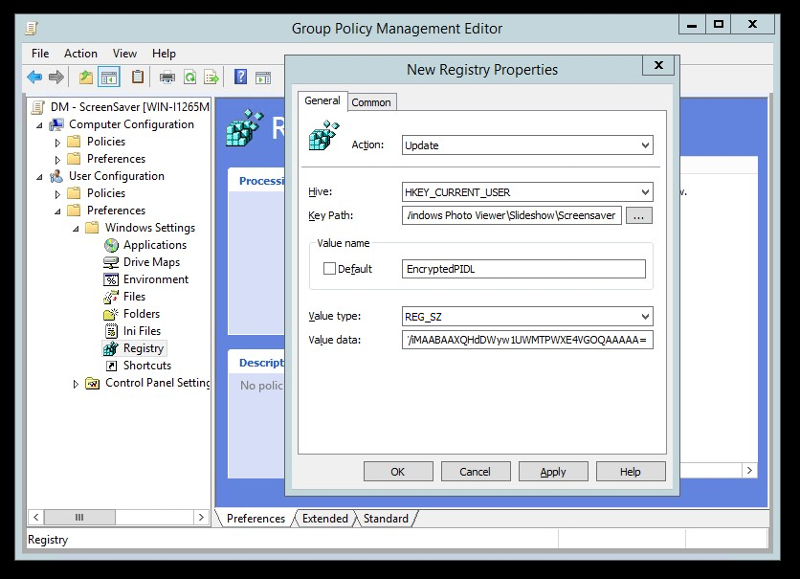 5) From the Common tab enable the Remove the item when it is no longer applied option
5) From the Common tab enable the Remove the item when it is no longer applied option
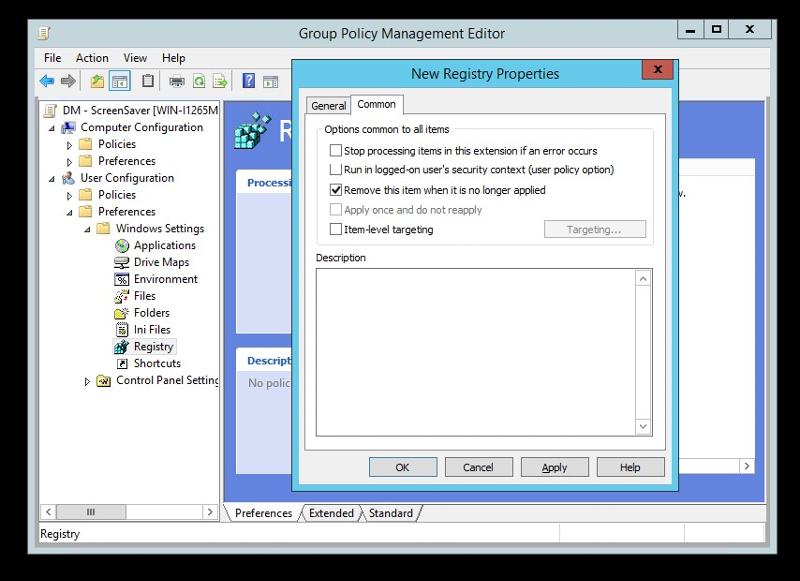 6) Add the images to User Configuration > Preferences > Windows Settings > Files. The
6) Add the images to User Configuration > Preferences > Windows Settings > Files. The
Source File(s) should be the network location used in Step 3.
TIP: Press F3 to open Variable Reference List
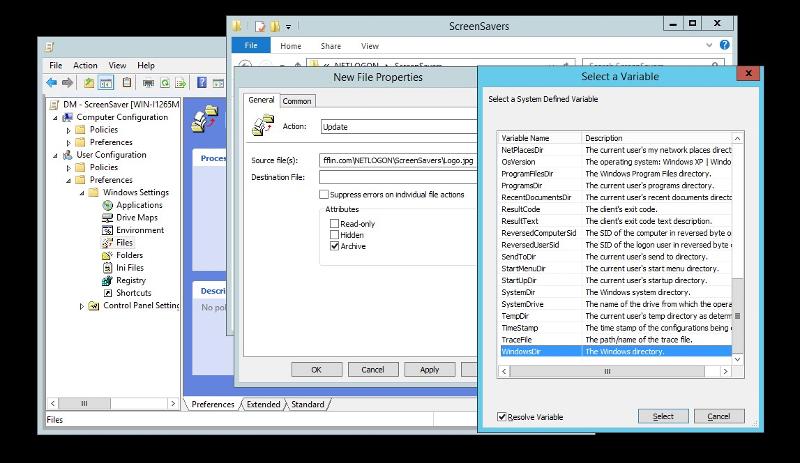 7) For the Destination File, specify filename with location from Step 1
7) For the Destination File, specify filename with location from Step 1
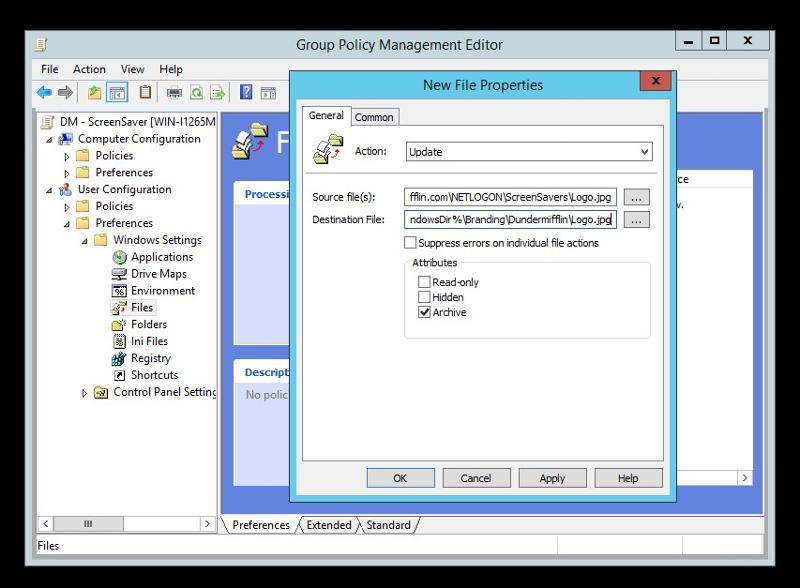 8) From the Common tab enable the Remove the item when it is no longer applied option
8) From the Common tab enable the Remove the item when it is no longer applied option
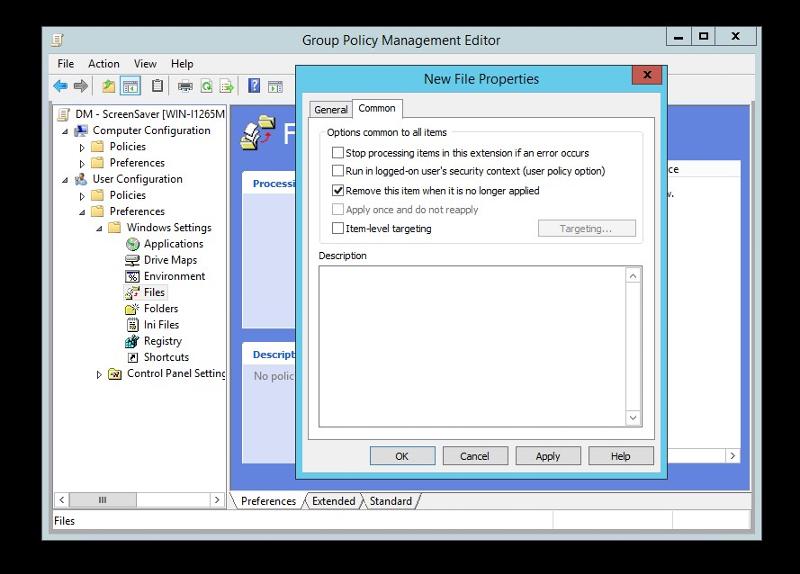 9) Configure the rest of the policy as per norm for screensaver.
9) Configure the rest of the policy as per norm for screensaver.
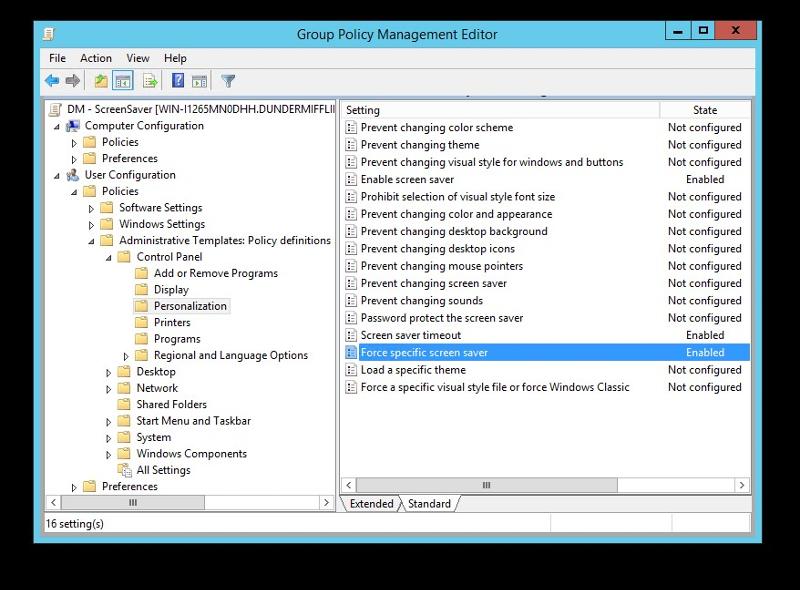 10) For the Force specific screen saver specify %Systemroot%\System32\PhotoScreensaver.scr
10) For the Force specific screen saver specify %Systemroot%\System32\PhotoScreensaver.scr